The alphabet n is written as n with tilde in the Spanish language. It is written in two forms: (Lowercase ñ and uppercase Ñ).
There is no specific key on PC and Mac keyboards to insert n with a squiggle, but you can use specific codes to insert it.
In Microsoft windows, Press and hold the ALT key and type 0241 for ñ and 0209 for Ñ on the numeric keyboard. Press the shift key with ~, release the keys, and type n.
For mac users, type n twice while holding the option key.
Shortcuts and Alt Codes:
| Symbol | ñ Ñ |
| Microsoft Windows Shortcuts (ñ) | 00F1 + Alt-X |
| Microsoft Windows Shortcuts (Ñ) | 00D1 + Alt-X |
| Alt code (ñ) | 0241 |
| Alt Code (Ñ) | 0209 |
| Unicode (Ñ) | U + 00D1 |
| Unicode (ñ) | U + 00F1 |
| CSS Code (Ñ) | \00D1 |
| CSS Code (ñ) | \00F1 |
| Html Code (Ñ) | Ñ |
| Html Code (ñ) | ñ |
| LaTeX Code | \tilde{n} |
| Mac shortcut code | Option + n,n |
Copy and Paste Spanish n:
Even though there are various ways to insert any symbol, copying and pasting is the most straightforward and most used method. You can copy the n with a diacritical mark from the box below and then paste it wherever you desire.
Ñ ñ |
5 Ways to Insert/Type Tilde n in Word and Excel:
- Symbol Library
- Autocorrect Method
- Alt Code
- Keyboard Shortcuts
- CHAR Formula in Excel
STEP 1: SYMBOL LIBRARY
Microsoft Office has a symbol library with a majority of Greek and Latin characters including Russian backwards R. Additionally, you may insert this sign by utilizing the symbol library.
- Open the symbol library in Word, Excel, or PowerPoint.
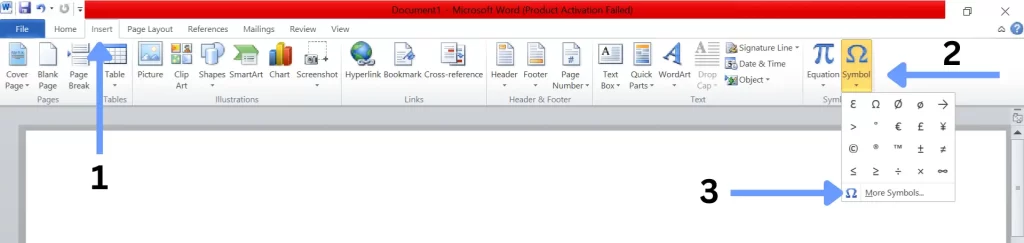
- Look for the n with a squiggle and choose it. You can type Unicode 00D1/00F1 code in the character box if you can’t find it.
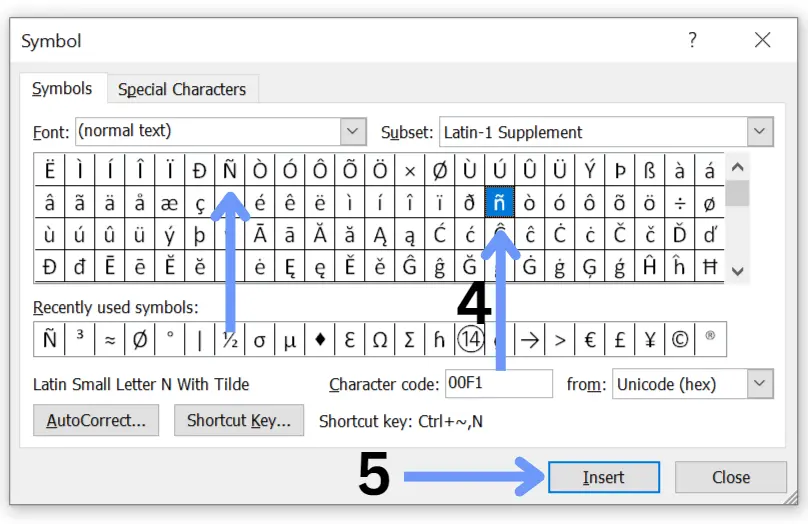
STEP 2: AUTOCORRECT METHOD
The autocorrect method is the quickest solution to enter any character in Microsoft Word. It can be manually customized in Word.
- Use the insert option at the top of the page to get to the symbol library.
- Locate the Spanish n, then choose it. Click the autocorrect option now.
- Enter “ntilde” in the Replace box, then click “add” and “save.”
- The keyboard will automatically change “ntilde” to “ñ.”
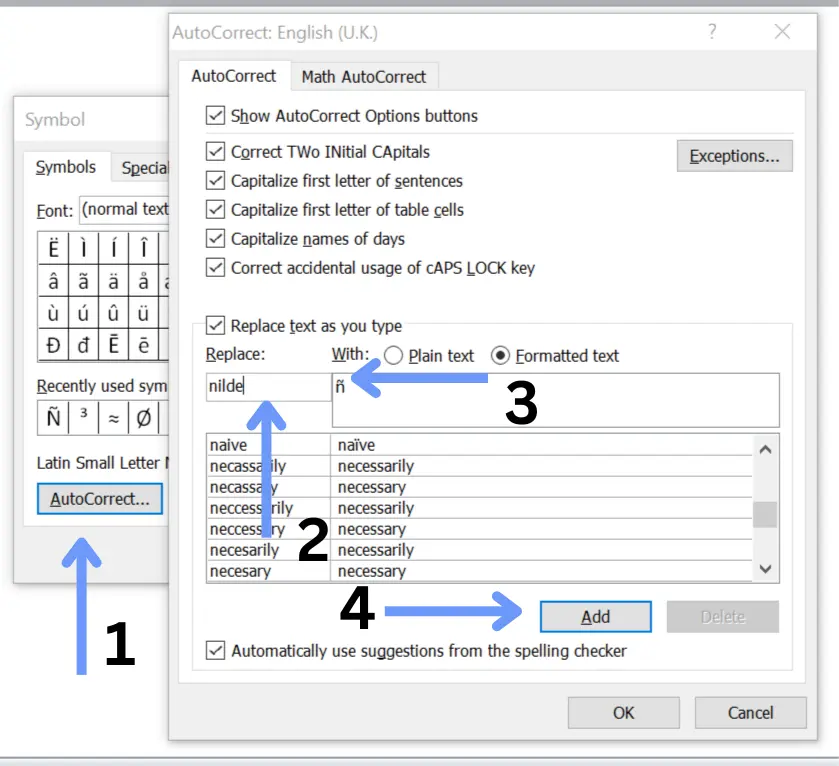
This approach can be used with Word, Excel, and PowerPoint.
STEP 3: ALT CODE
Alt code can be used to insert n with a Spanish accent using a numeric keyboard.
Hold down the Alt key while typing 241/209.
Check that you’re using a separate keyboard or that your keyboard has separate numeric keys. You can use a laptop to enable a numeric keyboard by pressing Fn and Numlock.
| Alt + 241 = ñ Alt + 209 = Ñ |
STEP 4: KEYBOARD SHORTCUTS
If you don’t have a numeric keyboard, it’s simple to type a vertical bar in Microsoft Word because this method works on both numeric and simple keyboards.
Open Microsoft Word and type 00D1/00F1 while holding down the Alt and X keys.
This shortcode will be replaced with Ñ/ñ.
| 00D1 + Alt-X = Ñ 00F1 + Alt-X = ñ |
STEP 5: CHAR FORMULA IN EXCEL
- Open Microsoft Excel on your laptop.
- Click on any cell where you want to type ñ/ Ñ.
- Type =CHAR(241) for ñ and =CHAR(209) for Ñ.
How to Type Tilde n on Mac?
Unfortunately, there is no ñ character on the Mac keyboard, but we may use the shortcut code for it.
Press and hold the Option + n key two times on a Mac keyboard, and the letters will automatically change to ñ.
| OPTION + n,n |
Here is an additional Mac method for inserting symbols in the character view.
To open character view on a Mac, press control + command + space.
Choose Edit, followed by Emoji and Symbols.
You can now insert it wherever you like after finding and selecting it.
How to Type n in Spanish by using Character Map?
A character map can also be used to insert a Spanish n symbol in Microsoft Windows.
Search the character map in the bottom left corner of Windows.
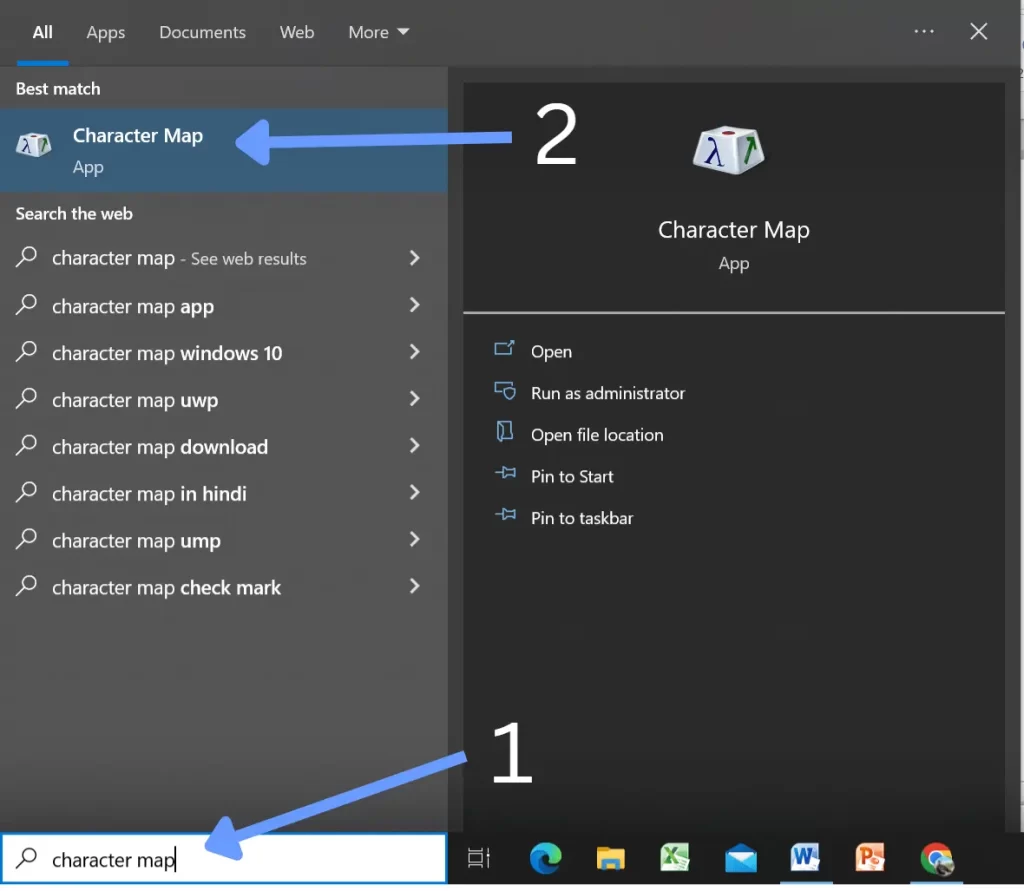
A pop-up menu will appear when you click on it.
Go to the advanced menu and search for “tilde” in the search field.
Uppercase and lowercase n can be found here.
Select and copy it. It can be used in any application on Windows.

Conclusion:
Finally, depending on your operating system and keyboard layout, you can type n with tilde differently. On a Windows computer, you can use the Alt code (Alt + 0209 or Alt + 0241). On a Mac, press Option + n, followed by the letter “n.”
If you are still unsure about inserting the “ñ” character, feel free to reach out for assistance at the provided contact information.
Thank you!
