It is the first letter in the Greek alphabet. It is derived from the word “ALEPH,” which means “ox” in Phoenician. It is written as “A” in uppercase and “α” in lowercase letters. It is mainly used in mathematics and sciences. It is also used for the beginning because it is the first letter of the Greek alphabet.
Its value is one in the Greek numeral system. In mathematics, it is used as both a variable and an angle.
Although there is no alpha symbol on the keyboard like backwards 3, ohm sign, etc in Mac or Microsoft Windows, you can still insert it using alternative codes. While using Microsoft windows, Press the Alt key and type 224. It will be transformed into an alpha sign. To use this code, you must have a numeric keyboard, or you can enable one by pressing Fn and the Numlock key.
You can insert it by pressing Ctrl + g or Ctrl + a on the Mac.
Shortcuts and Alternatives codes:
| Symbol Name | Alpha |
| Microsoft word shortcut code | 03B1+Alt-X |
| Alt code (α) | 224 |
| Alt code (A) | 913 |
| Microsoft windows shortcut code (a) | Alt+224 |
| Microsoft windows shortcut code (A) | Alt+913 |
| Unicode | U+03B1 |
| Hex Entity | α |
| Html Entity | α |
| Decimal | α |
| Mac shortcut code | Ctrl+g or Ctrl+a |
Copy and Paste Alpha Text:
Even though there are many ways to insert any Greek symbol, copying and pasting is the simplest and most popular way to type any character. Alpha sign can be copied from the box below and then pasted wherever you want.
| α |
When you copy something from here, you can save it to your document for later use and avoid having to look it up again.
6 Methods to Insert/Type Alpha Sign in Ms Word/Excel:
Alpha (α) can be inserted into MS word using six different techniques. However, some are also used to insert it in Excel.
- Copy & Paste.
- Shortcut Code.
- Symbol Font.
- Alt Code.
- Symbol Library.
- Autocorrect Method.
Step 1: Copy and Paste
The Greek alpha sign can be copied and pasted wherever you want on any device, as was already mentioned. Double-click “a” to select it. Press Ctrl + C to copy it, then Ctrl + V to paste it wherever you’d like.
You don’t have to look for it again because you can save it anywhere on your computer.
Step 2: Shortcut Keys
Another way to insert this symbol is through shortcut code.
Enter Unicode 03B1 in Microsoft Word and press Alt-X without a space between Unicode and Alt-X.
| Type 03B1 and press Alt-X. 03B1 + Alt-X = α |
Step 3: Symbol Library
Microsoft Word and Excel include many built-in symbols. Choose the symbol from the insert menu in the top row of the page. Many signs can be found here. Locate and insert the alpha. If you can’t find an alpha character, type Unicode 03B1 into the character box and hit the insert button.
- Insert → Symbol → More symbols.
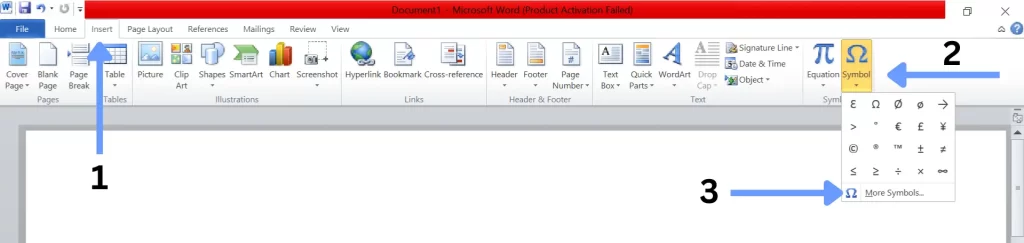
- Find and insert the alpha. In the character box, type 03B1 if you can’t find it.
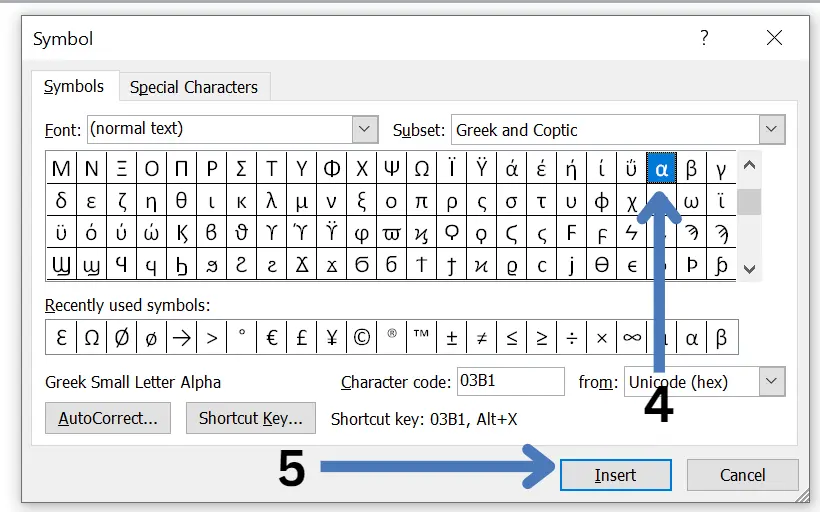
Step 4: Symbol Font
Using the symbol font option, you can change any letter into its appropriate symbol. The symbol will appear on your document when you type m while holding down CTRL+SHIFT+Q on your keyboard.
- To change the font into a symbol, press CTRL+SHIFT+Q.
- To view this special character “α” on your document, type m.
Step 5: Autocorrect Method
Sometimes, when you type any letter wrong, it will be automatically corrected by autocorrect. Here you can use this method to change any letter into a symbol in Ms word using the autocorrect option.
Click on the insert in Ms word and then select a symbol. Find the alpha and select it. Now select the autocorrect option. In the Replace box, enter “Alphasign,” then click “add” and “save.” This Greek symbol will now be autocorrected to “α” in Microsoft Word when you enter it.
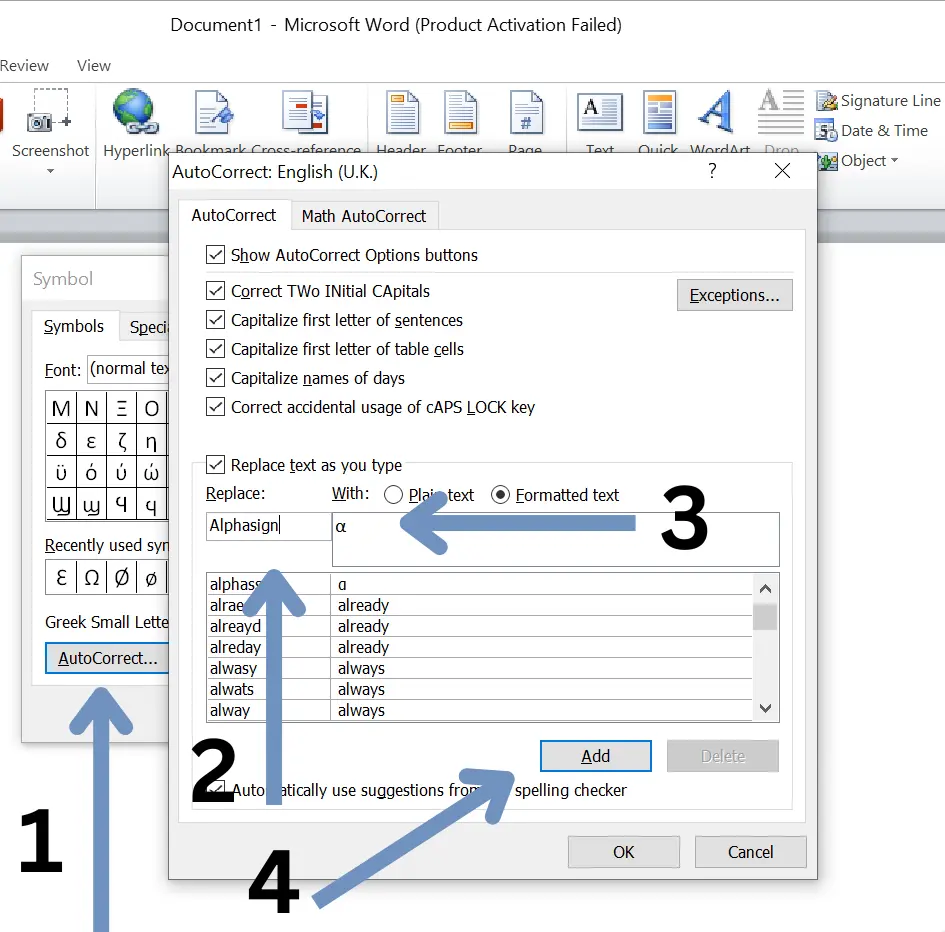
Step 6: Alt Code
Using alternative code is the most practical way to insert any symbol in MS Word. If you frequently use these symbols, you should save these alternative codes. In Microsoft Word, hold down the Alt key and enter 224. It will be converted to alpha.
| Press and hold the Alt key and type 224. Alt + 224 = α |
Note: Your keyboard must have a numeric option to use any alternative code. If you use a separate keyboard, it will be on the right side of the keyboard.
On a laptop, you can activate it by pressing Fn + Num lock.
How to Type Alpha on Mac?
Although the mac keyboard lacks a designated key for α, still you can insert it.
Inserting it on a Mac and Windows differ significantly from one another. On Windows, there are several ways to insert it; on a Mac, there is only one. Here, we’ll use a shortcut code to add the alpha sign on a Mac.
On a mac, Press & hold Ctrl + a or Ctrl +g to insert alpha (a).
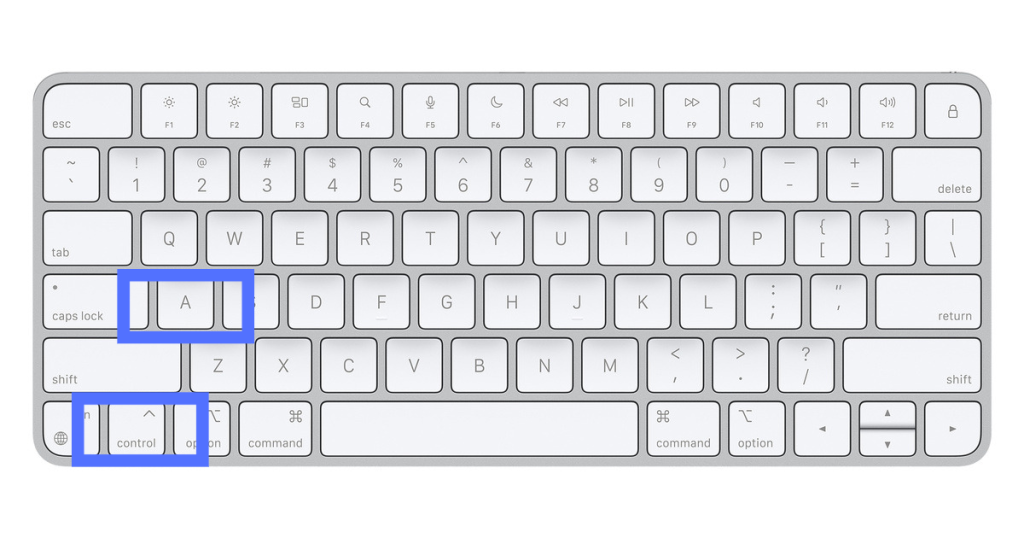
How to Type Alpha Character using a Character Map?
Here’s another way to type the α in Microsoft Windows. In Microsoft Windows, you can insert it by using the character map. Please enter the character map in the search bar and click on it. There will be a pop-up menu.
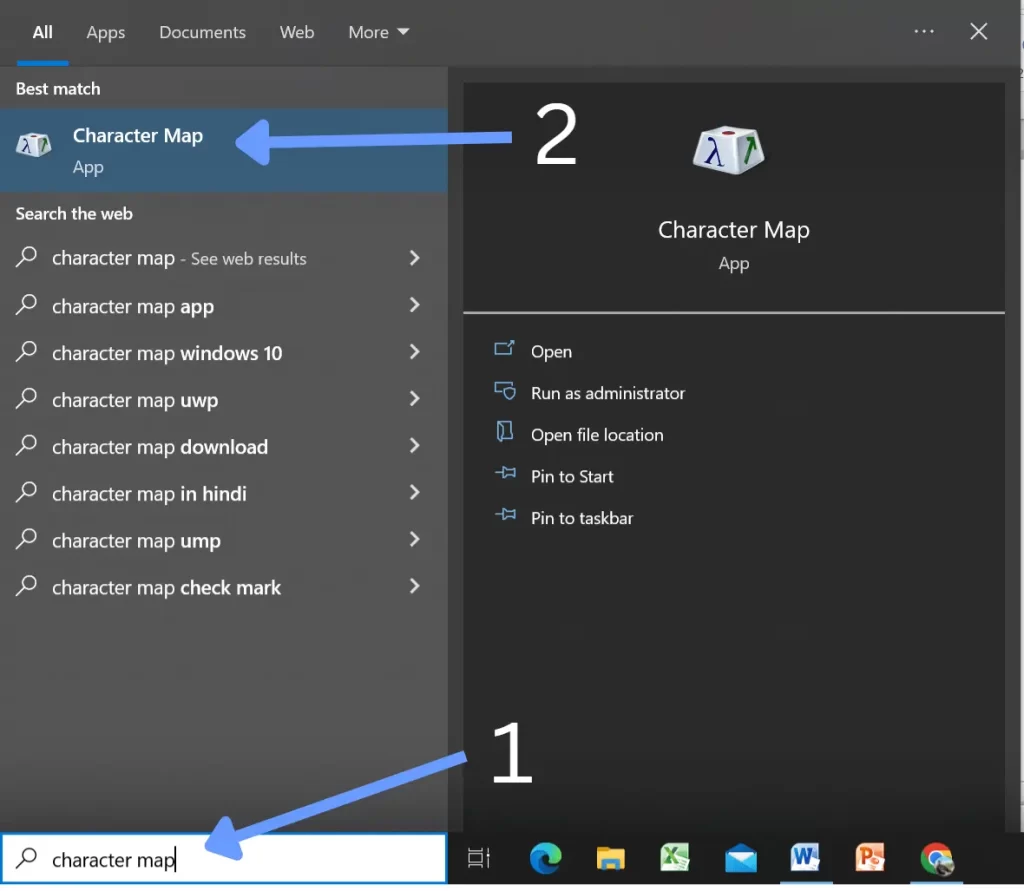
Tick the advanced menu and type “alpha” into the search field. Now choose it and copy it. You can put it wherever you want.
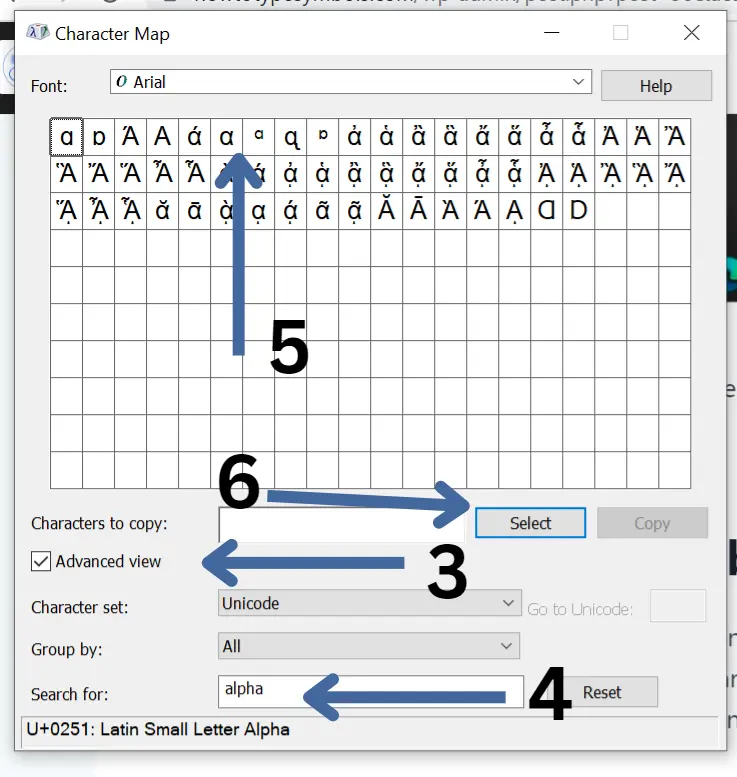
How to Type Alpha in Android?
There is no shortcut or alternative code to insert it on Android, but you can do so. You can use the first method, copy and paste, in this case. You can copy and paste it from here onto your Android device. On Android, this is the only way to insert the α.
You can also download a Greek symbols keyboard from the Google Play store to type any Greek sign on your Android device.
How to Type Alpha Text on iPhone/iOS?
There is no specific Greek sign on the iPhone keypad, and you cannot insert it using any code. You can insert it on iPhone similarly to Android by copying and pasting. You can copy it from here and paste it wherever you want on your iPhone text app.
Conclusion:
There are several methods to insert Greek letters in windows and mac. It is easy to use shortcut keys to type on keyboard.
Alpha shortcut and alt code are my favourite methods to insert it in Microsoft windows.
