The inch symbol (″) is used to indicate inches in measurements. This symbol is an integral part of various fields, such as construction, manufacturing, and design. Yet, many people don’t know the easiest methods to get punctuation marks including inch, en dash, and em dash on their screens. This article will provide you with a step-by-step guide on how to type the in symbol like on Windows and Mac with ease.
Press shift and quotation mark at the same time for both windows and mac to insert double prime.
Keyboard Shortcuts and Alt Code:
| Symbol Name | Inch |
| Symbol | ″ |
| Alt Code | Alt + 0148 |
| Keyboard Keys | Shift + Quotation |
| Keyboard Shortcuts | 2033 + Alt-X |
| Unicode | U + 2033 |
| Mac Shortcuts | Shift + Quotation |
Copy and Paste Inch Sign:
″ |
6 Ways To Type Inch in Microsoft Word and Excel:
- Symbol Library
- Autocorrect Method
- Using the Standard Keyboard Shortcut
- Character Map
- Alt Code
- Keyboard Shortcuts (Unicode)
STEP 1: SYMBOL LIBRARY
Use the Insert Symbol feature in Microsoft Word.
- Open your document in Microsoft Word.
- Place your cursor where you’d like the inch character to appear.
- Click Insert > Symbol > More Symbols.
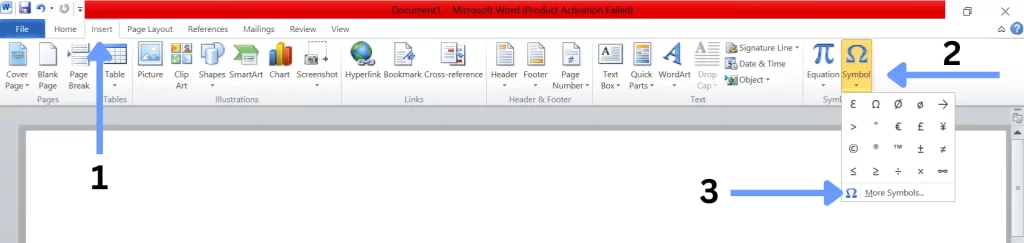
- In the new dialogue box, scroll or use the “ASCII (decimal)” subset to find the inch (ASCII code 34).
- Then select it and click Insert.
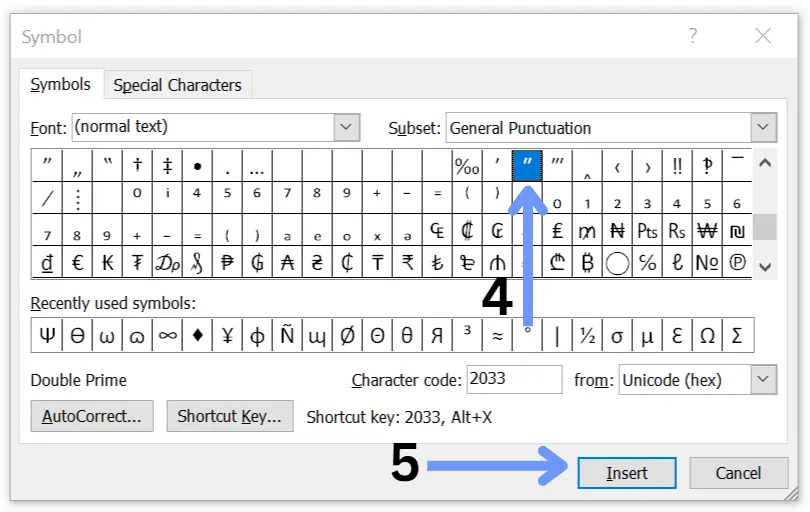
STEP 2: Autocorrect Method
To type the inch sign using autocorrect method in Microsoft Word, follow these steps:
- Open the document or text editor where you want to type the inch mark.
- Place your cursor where you want to type the symbol.
- In the Symbol dialog box, select the symbol and click on the autocorrect method.
- Type the ‘inc’ in the replace box and type “″” in the WITH box.
- Click Add and OK.
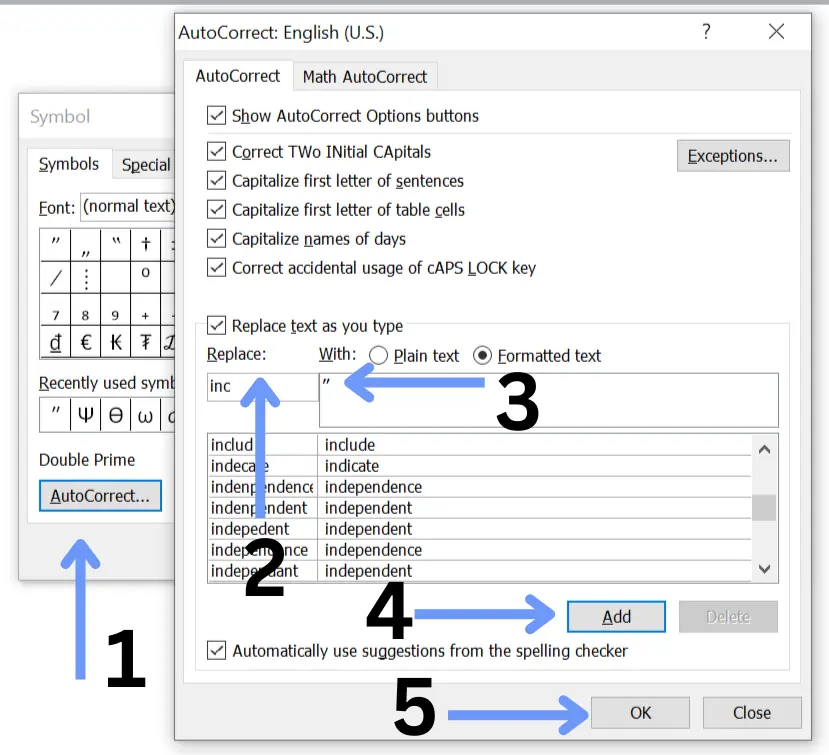
STEP 3: Using the Standard Keyboard Shortcut
The simplest method to type the double prime symbol in Windows is to use the standard keyboard shortcut.
- First, place the cursor where you want the double prime number to appear in your document.
- Then, press the Shift key and the key with the quotation marks (“) at the same time.
That’s it! The double quotation mark, which is commonly used to represent inches, will appear.
STEP 4: CHARACTER MAP
The Character Viewer is a utility that allows you to view and insert special characters into your documents. To use the Character Viewer to type the inch character,
- Click on the Start button and search for “Character Map” in the search bar.
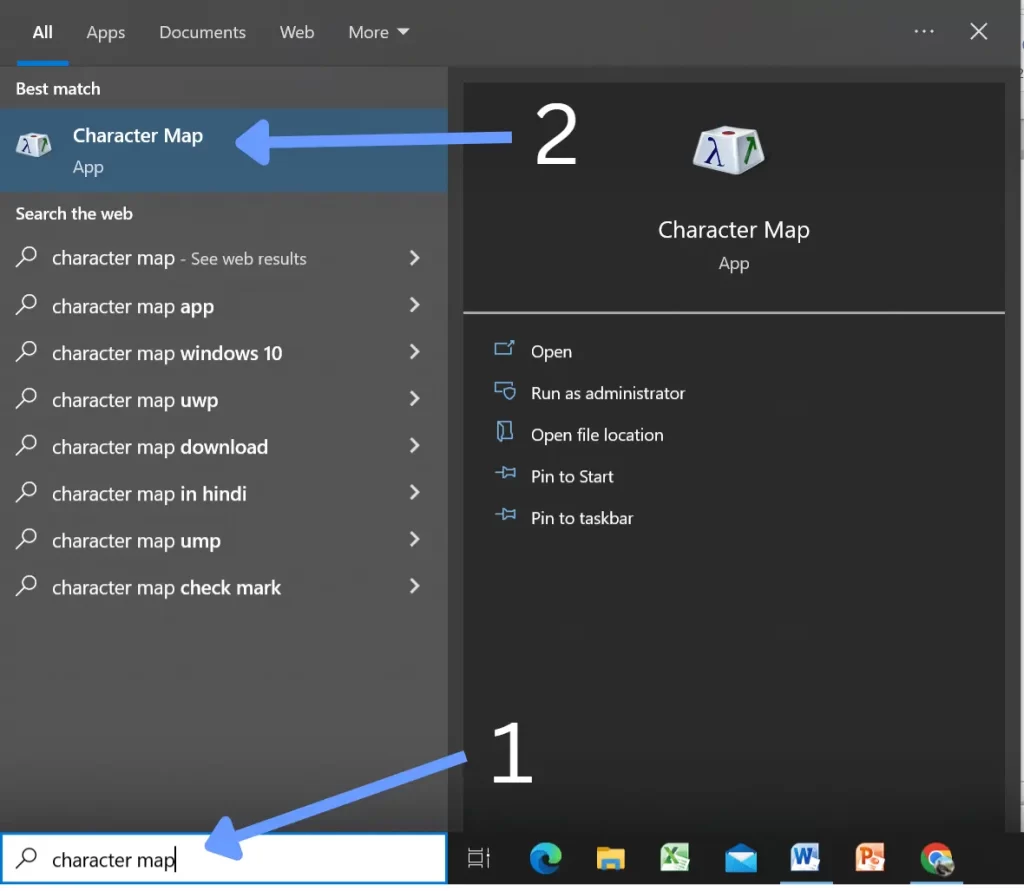
- Click on the advanced option.
- In the Character Viewer, search the double prime symbol.
- Click on the “Select” button, followed by the “Copy” button and paste the symbol (Ctrl+V).
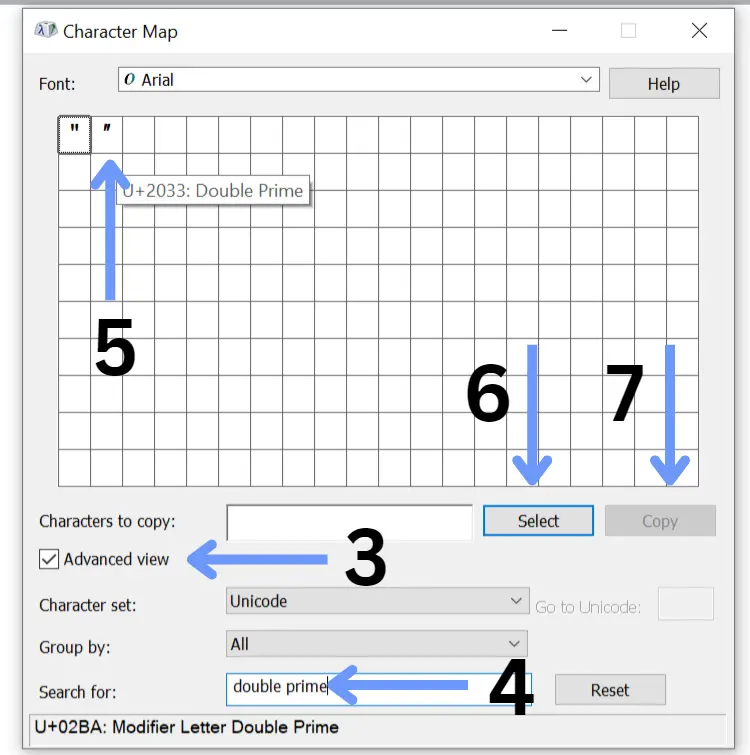
STEP 5: ALT CODE
The Alt Code method is a quick and easy way to type the inch mark.
- Place your cursor where you want to type the symbol.
- Hold down the Alt key.
- Type the Alt code for the inch letter, which is 0148.
- Release the Alt key.
The inch will appear at your cursor.
STEP 6: KEYBOARD SHORTCUTS
The Unicode for the inch mark is U+2033. To type the inch using Unicode in Microsoft Word,
- Place your cursor where you want to type the symbol.
- Type the Unicode character code for the double quote mark, which is U+2033.
- Press Alt+X.
- The inch will appear at your cursor.
For example, to type it, you would type U+2033 and then press Alt+X. The inch (″) will appear at your cursor.
How to Type Inch Symbol On Mac?
STEP 1:
Typing the inch sign on a Mac is just as simple as on Windows.
- Put your cursor where you want the inch.
- Press the Shift key and the key with the quotation marks (“) at the same time.
That’s it! Your inch icon should now appear.
STEP 2:
Mac computers have a feature known as the Special Characters menu, which offers access to a wide range of symbols.
- Place your cursor where you want the inch letter to appear.
- Navigate to the menu bar, click on “Edit,” then choose “Emoji & Symbols.”
- In the search bar of the pop-up window, type “inch.”
- Once you find the double quoted symbol, double-click it, and it will appear in your document.
Conclusion:
Typing the inch symbol on your Windows or Mac computer doesn’t need to be a complicated task. With the above steps, you’ll be able to insert this important symbol into your documents swiftly and effortlessly. Whether you’re typing up a design document, creating a blueprint, or writing a scientific report, these methods will ensure that you can communicate measurements accurately.
Happy Writing!
