The trademark symbol (TM) is a letter that shows that the Word or character that comes before it is a trademark or service mark that has not been registered with a national trademark office.
On the keyboard, Press Ctrl + Alt + T to insert Trademark (™).
Keyboard Shortcuts and Alt Code:
| Symbol Name | Trademark |
| Symbol | ™ |
| Keyboard Shortcuts | Ctrl + Alt + T |
| Keyboard Shortcuts with Unicode | 2122 + Alt-X |
| Alt Code | 0153 |
| Unicode | 2122 |
| HTML | ™ |
| LaTeX Command | \texttrademark |
| Mac Shortcuts | Option + 2 |
Copy and Paste Trademark Sign:
™ |
5 Ways to Add Trademark letter in Microsoft Word and Excel:
- Symbol Library
- Autocorrect Method
- Keyboard Shortcuts
- Character Map
- Alt Code
STEP 1: SYMBOL LIBRARY
- Place the cursor in the text where you want to insert the symbol.
- On the Insert tab, select the Symbol button.
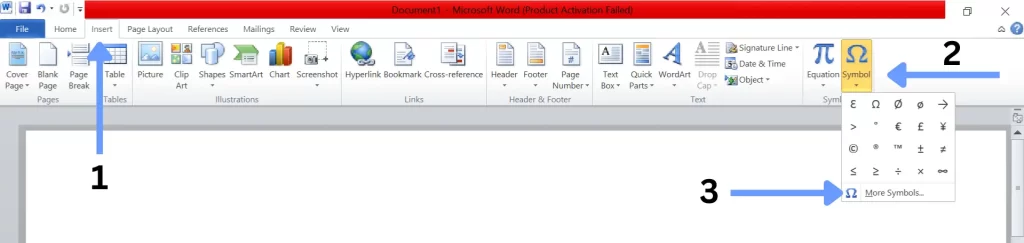
- Choose Special Characters from the Subset dropdown menu within the Symbol dialogue window.
- To locate the trademark sign (TM), scroll down.
- Click the symbol followed by Insert.
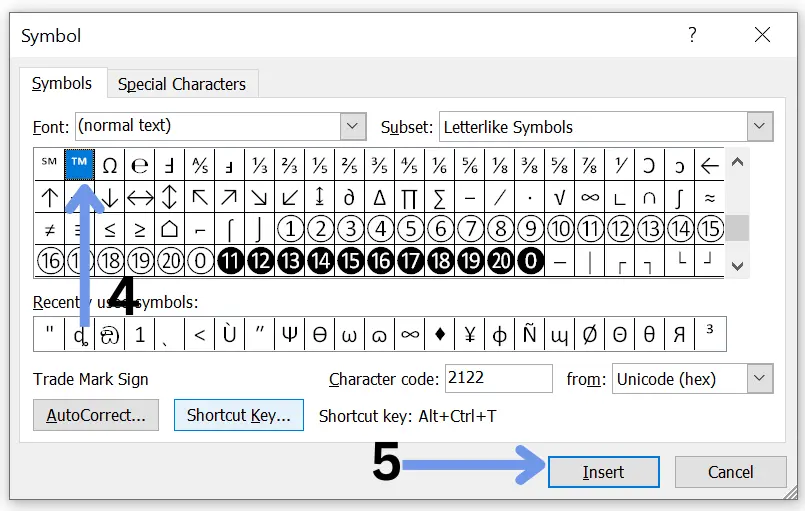
STEP 2: AUTOCORRECT METHOD
- Following the previous steps, click the AutoCorrect box; in the Replace box, type (TM).
- Type TM in the “With” box and tap Add.
- When you type ™ in your paper from now on, the trademark sign (TM) will be put there instead.
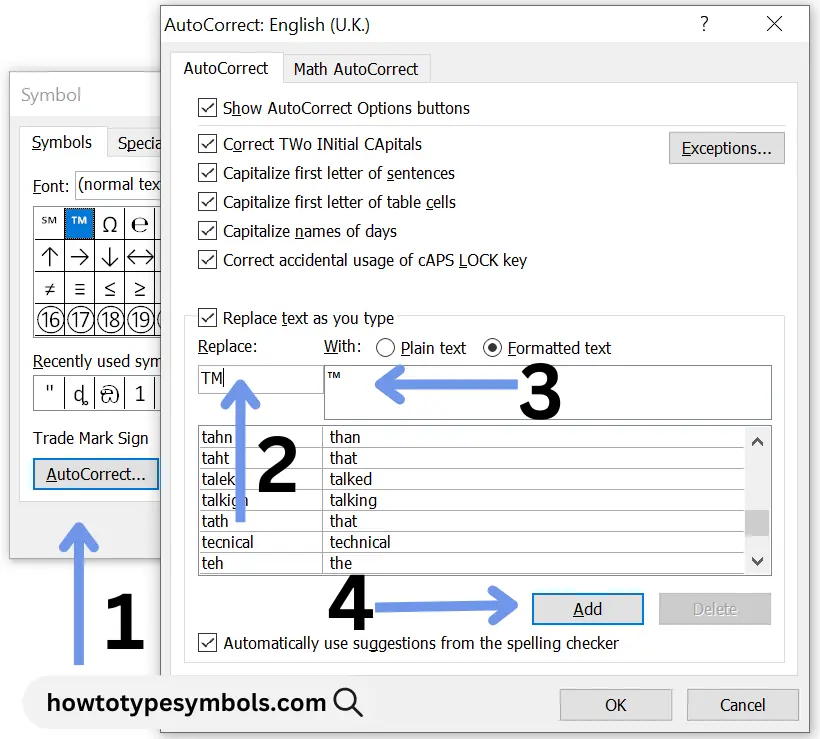
STEP 3: ALT CODE
- Press and hold the Alt key.
- Type 0153 on the numeric keypad.
- Release the Alt key.
- The trademark icon will appear in your text.
STEP 4: CHARACTER MAP
Windows also offers the Character Map utility, making inserting special characters easy. To use it, follow these steps:
- Open the Character Map by searching for it in the Windows search bar.
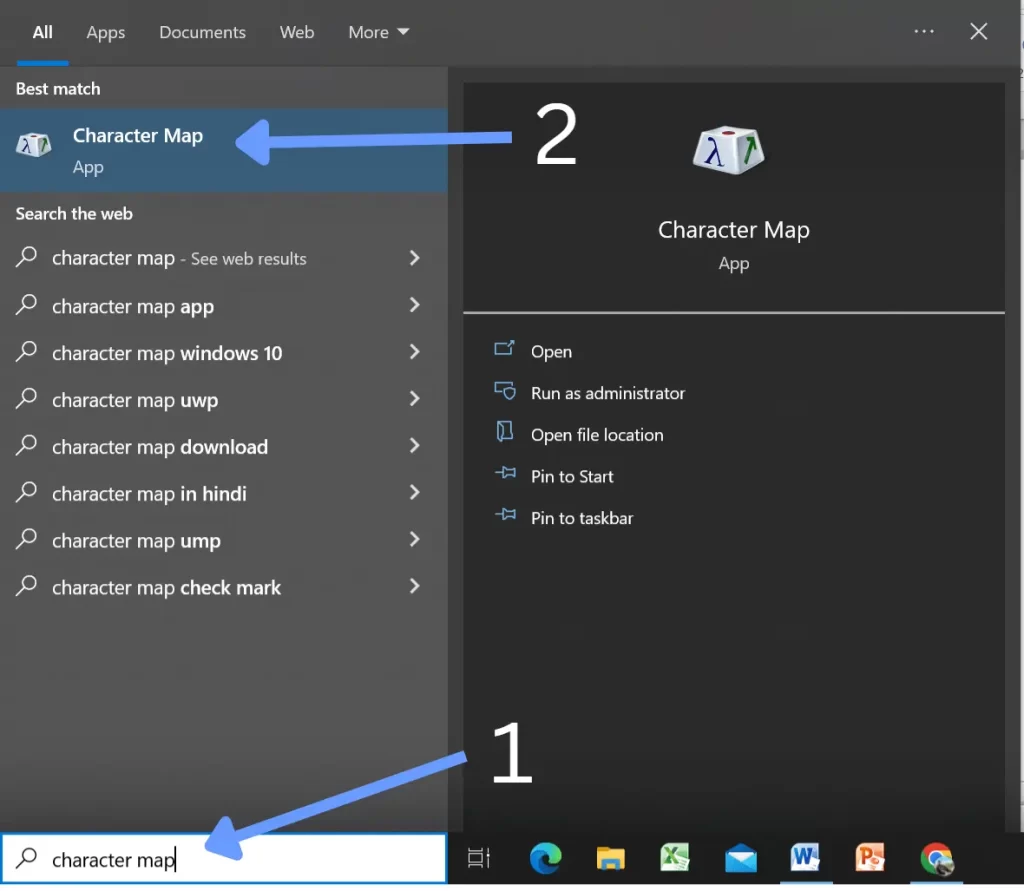
- Find the trademark icon (™) in the list of characters.
- Click on the symbol to select it, then click the “Copy” button.
- Paste it into your document.
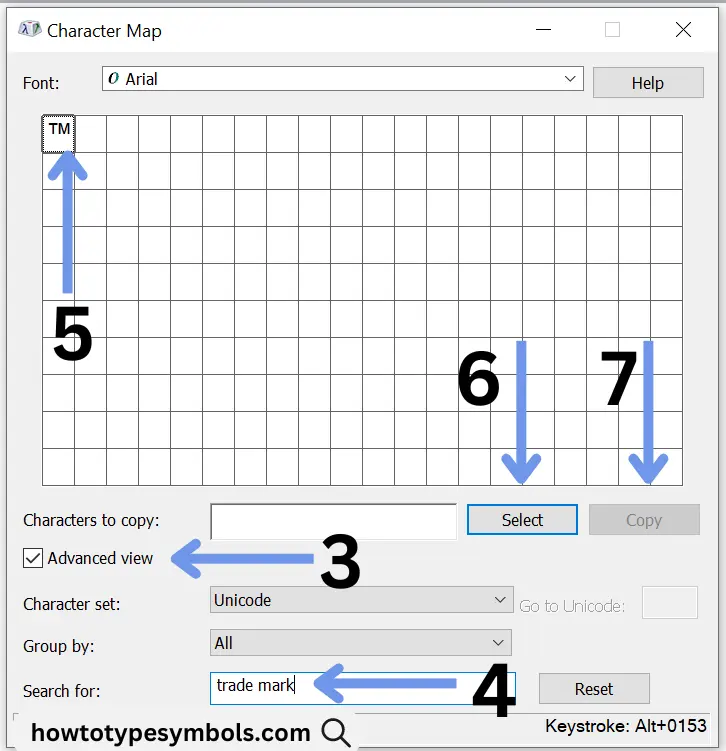
STEP 5: KEYBOARD SHORTCUTS (Unicode)
To add trademark logo (™) in Word using Unicode:
- Open Microsoft Word and point out your mouse where you want to put the TM symbol.
- Type the Unicode value for the trademark character, which is 2122.
- Press and hold the Alt & X keys and then release both keys.
How to Type Trademark Symbol on Mac?
Method 1: Keyboard Shortcuts
Mac provides keyboard shortcuts to access special characters like the trademark identifier ™:
- Place the cursor at the desired location.
- Press the “Option + 2” keys simultaneously.
- The trademark sign (™) will be inserted into your text.
Method 2: Character Viewer
Mac also has a Character Viewer that allows you to browse and insert special characters:
- Go to the “Edit” menu in your application (e.g., Pages, TextEdit).
- Select “Emoji & Symbols” (previously known as “Special Characters”) from the dropdown menu.
- In the search bar, type “trademark.”
- Double-click (™) to insert it into your document.
Tips for Using Trademarks Correctly:
- Always use the correct trademark symbol (™ or ®) to show respect for intellectual property rights.
- Clearly distinguish between trademarks and generic terms to avoid confusion.
- Use trademarks as adjectives and not as nouns or verbs.
- Include proper trademark attributions when necessary.
Conclusion:
To stay professional and protect the rights of brand owners, you must use the trademark symbol in your writing. Windows and Mac make it easy to type the symbol for a trademark quickly. Use the correct symbol and follow the guidelines for using brands properly.
